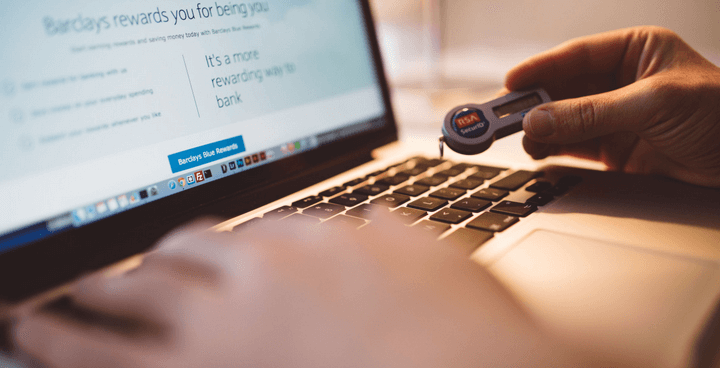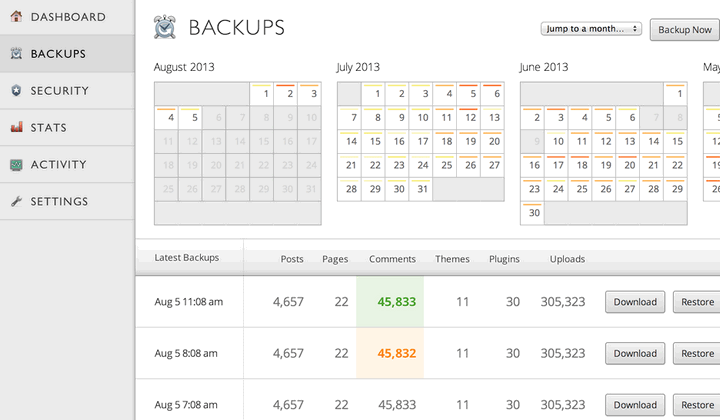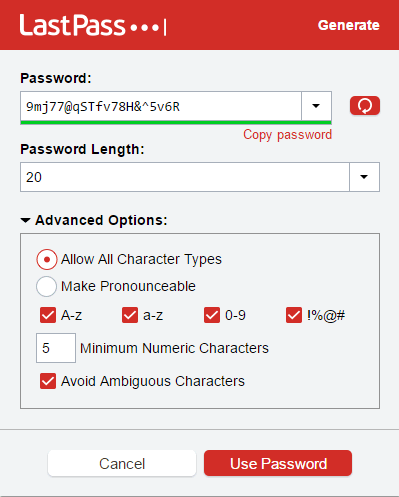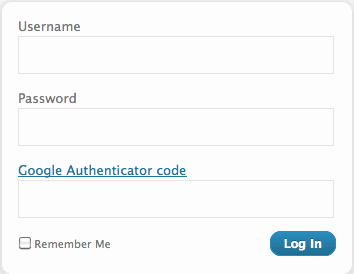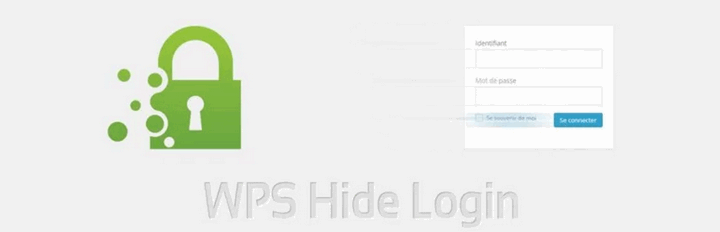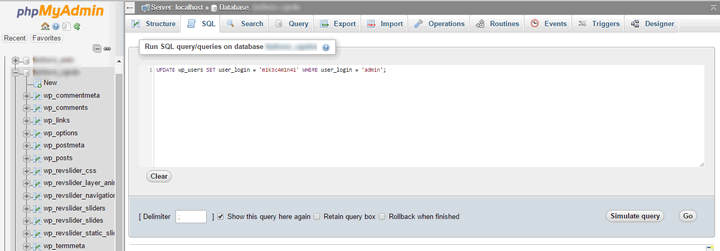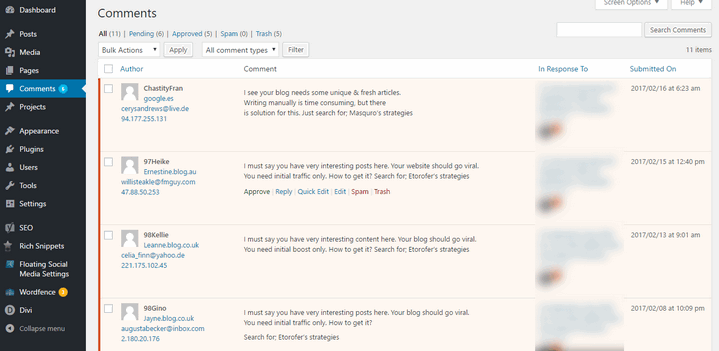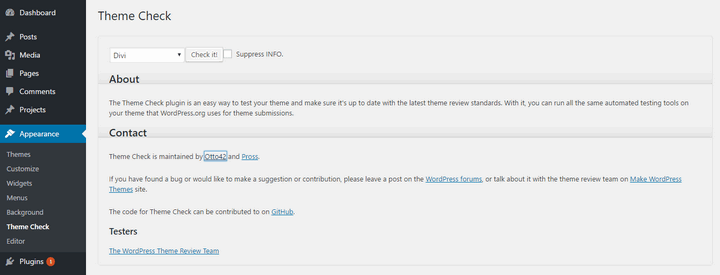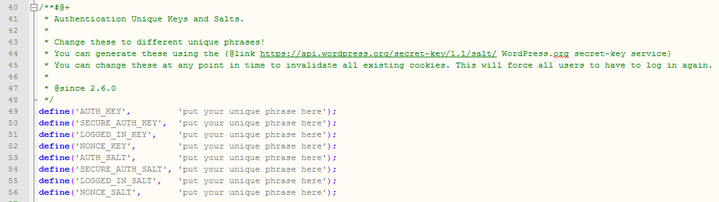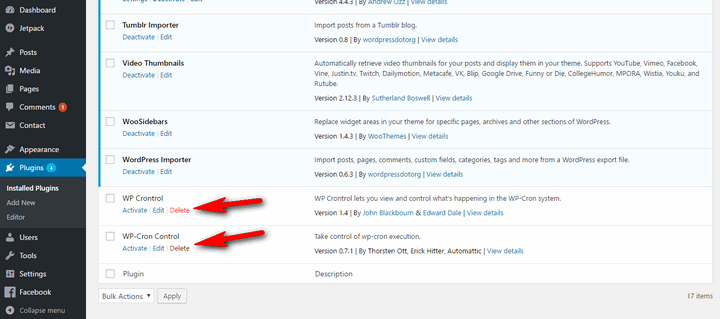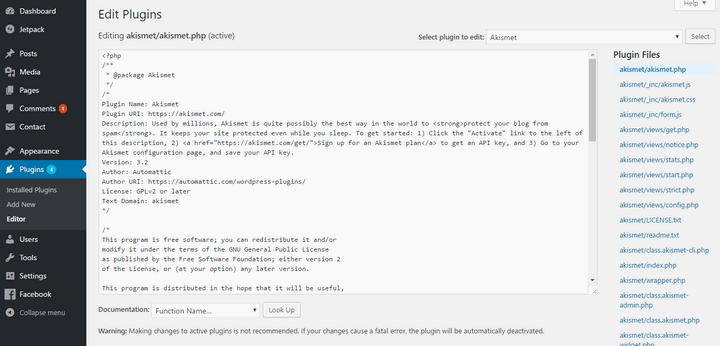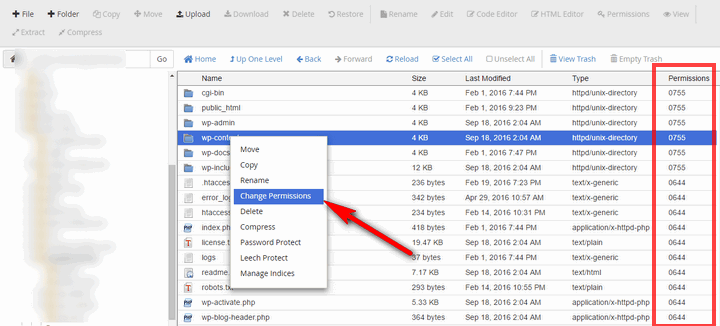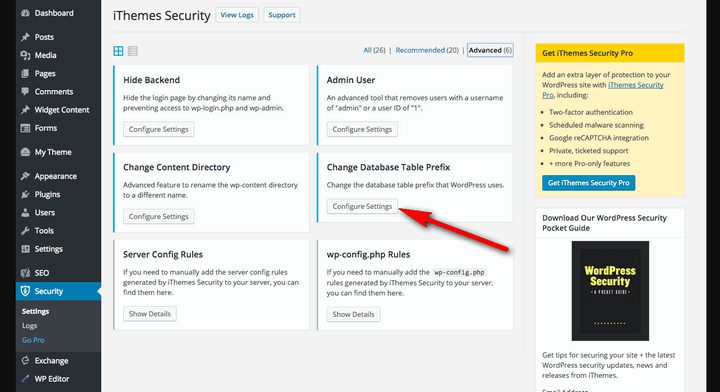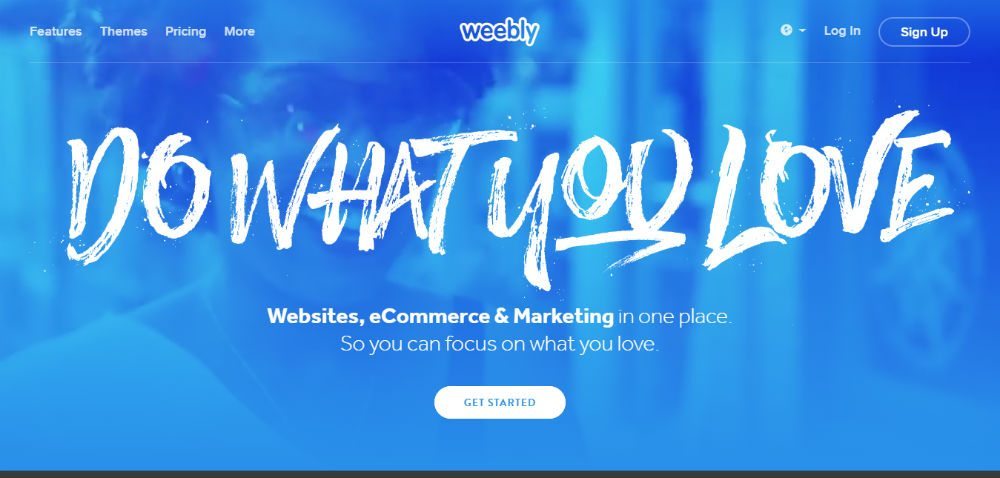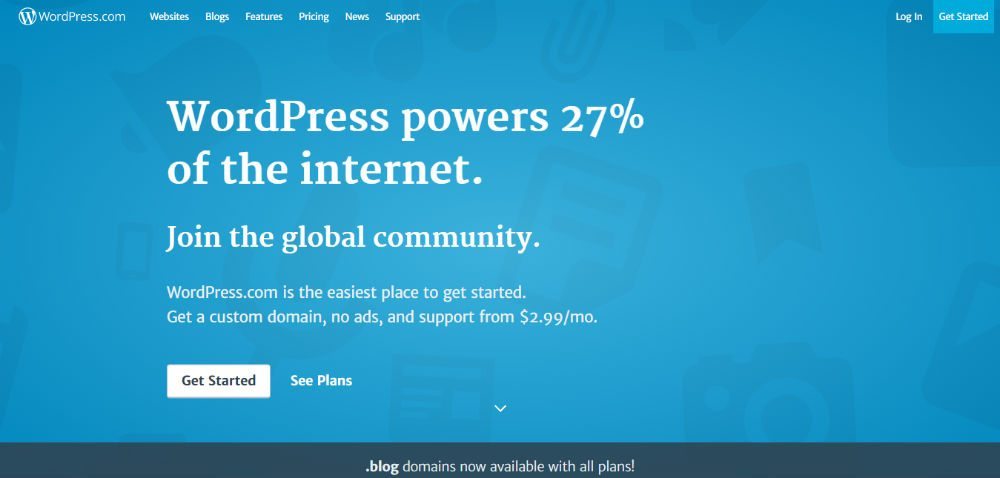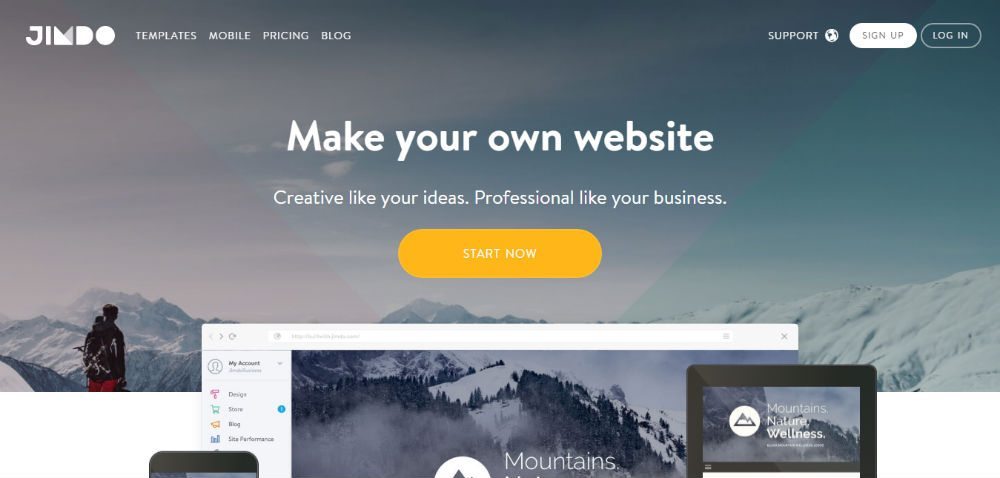16 Powerful WordPress SEO Tips (That Actually Work)
Over the internet, you will find hundreds of discussions, debating whether the SEO is dead or not. As I understand most of the things, I think those who say, SEO is dead, never understood a bit of it!
SEO is a technical thing, and so does a Search Engine, say Google!
As long as Google is going to rely on codes to judge the ranking of a blog post, there will be bugs to manipulate those rankings.
Don’t take it on the negative side. There are both white and black (add ‘hat’) SEO techniques and today, we will be discussing them here.
In past five years, Google has done remarkable progress in machine learning and have implemented a lot of their findings into the search engine itself.
What it does mean is that the rankings are now calculated intelligently, rather than using just codes and scorecards.
For all SEO experts out there who were always on the White-Hat side, this has been a good thing. But, for the Black-Hat ones, it has been a hell of a journey.
People have their rankings and markets they earlier used to dominate. The third term, Grey-Hat still exists and works in some cases!
Do you want to discuss this term thoroughly? Let me know in the comment section, as we can have a detailed discussion which will clear a lot of things for both of us!
Powerful WordPress SEO Tips That Works!
Right now, let’s focus on the guide. Yes, the best WordPress SEO guide!
The default WordPress installation is a powerful recipe, but it lacks almost, every important SEO tool or element. This is why we’ve to take care of the SEO part either manually or via third-party plugins.
Let me just break everything into small headings so that you can easily follow them.
Using an SEO Plugin
Earlier, the fight between All in One SEO and Yoast SEO plugin was stiff. But, the way Yoast SEO plugin has advanced in terms of everything related to SEO has helped them win the race.
Go ahead and ask in any community and most of the marketers are going to recommend you to go with Yoast SEO plugin. Of course, there are a few alternatives to it, but this one is free!
An SEO plugin adds the missing elements to the WordPress core, like handling the no-follow tags, archive, indexing of certain pages, manipulating the title, description, and keyword tags, etc.
So, this is the second thing you need to do. Install Yoast SEO plugin and set it up!
Get your Permalinks right
Permalinks in WordPress is a tool where you control how the URLs are going to look at the website.
For a news website, you should add the title, year, month, and post ID to the permalink.
For a website sharing universal facts, which has nothing to do with the date, you should keep the title and post ID in the permalink.
Avoid using stop words. There is a setting in Yoast SEO plugin which can take care of it, but you should always cross-check a permalink before hitting the Publish button.
Google Webmaster Tool
It’s an official tool using which you can control certain factors related to SEO of your website.
Like, you can remove a particular page from Google’s index (the ones no longer live on the website).
You can even recommend the links that can be used for Sitelinks. You can see the number of external and internal links to a particular page or the homepage itself. And, so on!
It is imperative for a website to be listed inside Google Webmaster tool, as using the available tools, you can have a bit of control over the ranking, or at least, indexing!
Keyword Research
Keyword research is the difference between singing to a roomful of audience or crickets. According to search Engine Watch “ 91.5% other websites never venture past the first page results.”
Over the past 8 years, the clients/friends that I have worked with failed to grasp the concept of proper keyword research.
Which isn’t just finding a bunch of keywords people are searching for, it’s understanding also your website power to rank. Getting those high volumes but low-hanging keywords to build up your site’s authority to then target more competitive terms.
Check out my comparison of the top keyword research tools SEMrush v Ahrefs v Moz v Spytools tried and tested by me.
Focus Keyword
The number of times a primary keyword is part of the complete content is what Keyword Density is.
The debate over the exact percentage is never going to end, as it varies with the case.
As per my experience, 2% should be the maximum keyword density one should aim for. Usually, I try to keep it around 1% and use related long tail keywords.
Title and Sub-Headings
The title is the important part as it’s the first thing a user see in the search engine listing. If it’s not attractive, you can forget about getting clicks as expected.
It’s another area where the primary keyword or subject of the post should be fit in.
Earlier, we used to add two or even three keywords in the title, and it used to rank at better positions. These days, adding the primary keyword and then trying to make the title look unique, is the best practice.
Other than the title, sub-headings inside the content needs to be used. You can add the primary keyword in one of the sub-headings (H2, H3, H4), and related long tail keywords in other ones.
Never overdo the keyword stuffing as it will add negative marks to the overall scorecard.
Increase CTR with Meta Descriptions
A meta description is that little snippet of text that you see in the search engines below your site title. Crafting a compelling meta description can be the difference between getting 10 or 100 clicks-throughs.
To do this ensure that you’ve got an SEO plugin installed or your theme support the ability to enter meta title and meta description.
Pro tip: look at the ads above the organic search results to see what power words or phrases that include in their ad copy.
Image Alt Tags
Image ALT tags, in short, explained to the search engine and screen readers what the image is about and gives users a text alternative of the image. This is not just important from a search engine standpoint but also from an accessibility perspective.
We use SEO friendly images to display an alternative text for all our images automatically.
Optimizing the Images
Without pictures, a blog post looks boring!
But, adding heavy images can slow down a page which will again affect the overall ranking.
So, compress your picture before uploading it to the blog. You can use tools like ShrinkPictures or simply reduce its resolution using Paint or Image Viewer of Mac.
Before uploading a pic, make sure you rename it. Try and add a name which defines the image and this is another area where you can include the primary keyword.
Content-Lenght
It’s a well-known fact that Google prefers Lengthier content than thin content and in some case penalized sites with lots of thin content. There have been numerous case studies around the web which supports this, and my personal experience holds it to be true.
serpIQ published an interesting statistics which underlines the importance of content-length.
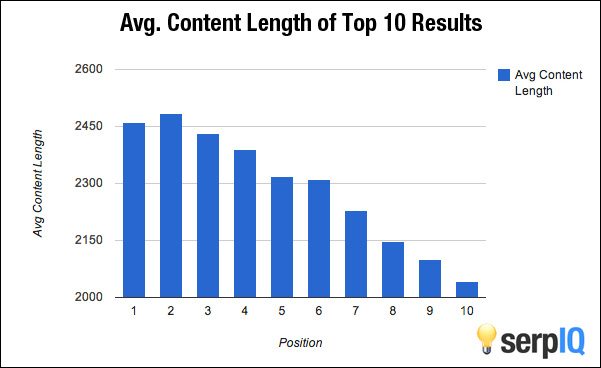
You can do a quick test for yourself by checking out SEMrush > Projects > site audit.
To compare the Avg word count of the top 10 sites ranking for your targeted keywords.
Alternatively Google, your keyword, do a word count check to get your average.
Interlinking and Source Mentioning
If you’ve published a post which is related to this newer one, then go ahead and interlink it. Interlinking not only helps in bringing down the Bounce Rate, but it brings a lot of hidden fruits.
Google and other search engines, favors the interlinking when done with the right intention.
The same rule is applied to the source mentioning. If there is a related post published on another website with authority, then adding that as a source is a good practice.
If you’re not sure about the authority of the external site, then simply add a ‘nofollow’ tag and no harm will be done!
Link Building – Off Page SEO
For an authority blog, there is no need to make links manually. You need to focus on content quality, and other blogs will start linking automatically.
But, for short term blogs, you can experiment with different techniques of making links, manually or via software.
As per Google’s guidelines, making links manually is not a good practice, and algorithm updates like Penguin are specifically developed to target such blogs.
So, you need to understand pros and cons, properly before making a move!
Sitemap
Again, these are just examples of best practices followed by experts. You’ve rights to experiment!
Schema Markup
Schema markup is a piece of code that you implement on your website which helps in a search engine return more useful information to users. If you’ve ever seen a star review rating, movie showing time, the price or availability of a product, this is all examples of rich snippets.
Taking advantage of this will give your website more retail space in the search engines. Plus you will be providing a better user experience and get more qualified leads.
You can learn more about schema markups here and download one of my favorite WordPress plugins to implement this on your site.
Multi-language WordPress SEO
In my experience having a multi-language WordPress site can have a positive impact on your traffic. There as been numerous studies on the web to support this
I thought it would be a good experiment to translate NeilPatel.com into 82 different languages. Within three weeks of doing this, I saw a 47% increase in my search traffic.Neil Patel
All the sites I currently own gets visitors from all over the world consuming my content. And of course, it would make for a better user experience if I was able to translate that content into their local language.
To achieve this, check out: WordPress translation plugins.
To learn more about Google’s best practice watch this:
Fix Broken Links
To run a successful SEO campaign, it’s always important to keep the users at the forefront of your mind. This holds true when it comes to broken links, it not only provides a poor user experience but can also harm your search engine rankings.
That is why it’s vital to carry out a regular audit of your website to check for any issues or broken links.
You can use the WordPress plugins to check for broken links automatically but in my experience that usually slows down your website. And is banned by many hosting companies such as WP Engine due to the amount of resources they use.
An alternative would be to check your broken links of our online broken link checker tool and such as http://www.brokenlinkcheck.com/.
Mobile Usability
Mobile usability will play a major part in your overall SEO optimization strategy as we see more users browsing the web on mobile devices. In 2015 Google rolled out a mobile friendly algorithm which favors mobile friendly sites. Having a responsive website is a great start but in 2017 and beyond having a mobile-friendly site which supports Accelerated Mobile Pages (AMP) is a must. That’s if you want to rank above your competition and provide a better users experience.
By having accelerated mobile pages implemented, you also qualify for Facebook instant articles.
You can check to see if your website is mobile-friendly here: Mobile Friendly
To download and implement AMP on your site use this nifty plugin: AMP
Overall Page Speed or Performance
The time a webpage takes to load completely in a web browser is termed as its Performance, and for the best results, it should be as low as possible.
As per the standards set by Google, an average page speed of a webpage should be below 2 seconds. If it’s going beyond that, then you need to work on optimizing the webpage.
In most of the cases, the plugins and theme used with the WordPress installation are the culprits behind heavy load.
So, the first lesson to learn is to use premium or quality free theme, which is lightweight and keep the number of active plugins to a minimum.
Within the content, make sure you’re not adding a lot of videos or images from other servers as it will increase the number of HTTP requests, which will increase the page load speed.
In modern days, performance is a crucial ranking factor, and thus, part of the SEO checklist!
Over to You
Following these steps, one can rank a new blog post and even outrank the competitors. It all depends on the niche, competition for the keyword and how well you’ve optimized the blog post for these factors.
There is no sure-fire way by which you can achieve expected results. Internet Marketing, and particularly this SEO was always an experiment, and it will always remain one.
So, keep on trying different flavors of this same recipe and see which one works in your favor.
The post 16 Powerful WordPress SEO Tips (That Actually Work) appeared first on SoftwareFindr.
Written by - Visit WebsitePosted in Stuff from wprocks.com | No Comments »